Unlock Device With Service Password
Usually the native menu of the device is locked by the interface of the IQ4docs Embedded Client. Technicians who need to access the native menu of the device with administrator rights can do so with the service password. This service password is set by the customer and communicated to the technicians. This password is to be entered on the device and unlocks the device. The service password can be used even if the device has no connection to the IQ4docs server.
This feature is not available on all supported device manufacturers (and is not required on those device manufacturers to unlock the device).
The service password is set in the WebAdmin. To do so, proceed as follows.
To open the web administration, enter http://<hostname>/webadmin in the web browser (where hostname corresponds to the server on which IQ4docs WebAdmin was installed).
In the menu in the Web Administration, click Devices > Device Settings.
In the Service Password area, you can define any password under New Password For Maintenance Access with which the device can be unlocked for maintenance purposes (see also Unlock Device With Service Password). When saved, the password is immediately transmitted to all accessible devices and entered in the password list.
Under Show Password List you can open the password list with the Show button (Caution: The list shows all passwords in plaintext). In the table, under Date, you will find the timestamp for when the password was assigned. This timestamp is displayed on the device. If the current password could not be transmitted to a device, the timestamp of the last password transmission is still displayed on this device. The device can therefore be unlocked with an older password (that of the displayed timestamp).
 To use the service password on the device, click the Settings button and then Maintenance. A dialog appears in which a timestamp can be seen in an input field. A service password has been stored for this timestamp (you may have to ask the IQ4docs administrator for this password). Enter the password in the input field and press Send.
To use the service password on the device, click the Settings button and then Maintenance. A dialog appears in which a timestamp can be seen in an input field. A service password has been stored for this timestamp (you may have to ask the IQ4docs administrator for this password). Enter the password in the input field and press Send.
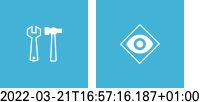 If the device has no connection to the server, the timestamp is displayed directly below the buttons for Service Password and Device Status dialog. Pressing the Service Password button opens the device keyboard for entering the password.
If the device has no connection to the server, the timestamp is displayed directly below the buttons for Service Password and Device Status dialog. Pressing the Service Password button opens the device keyboard for entering the password.